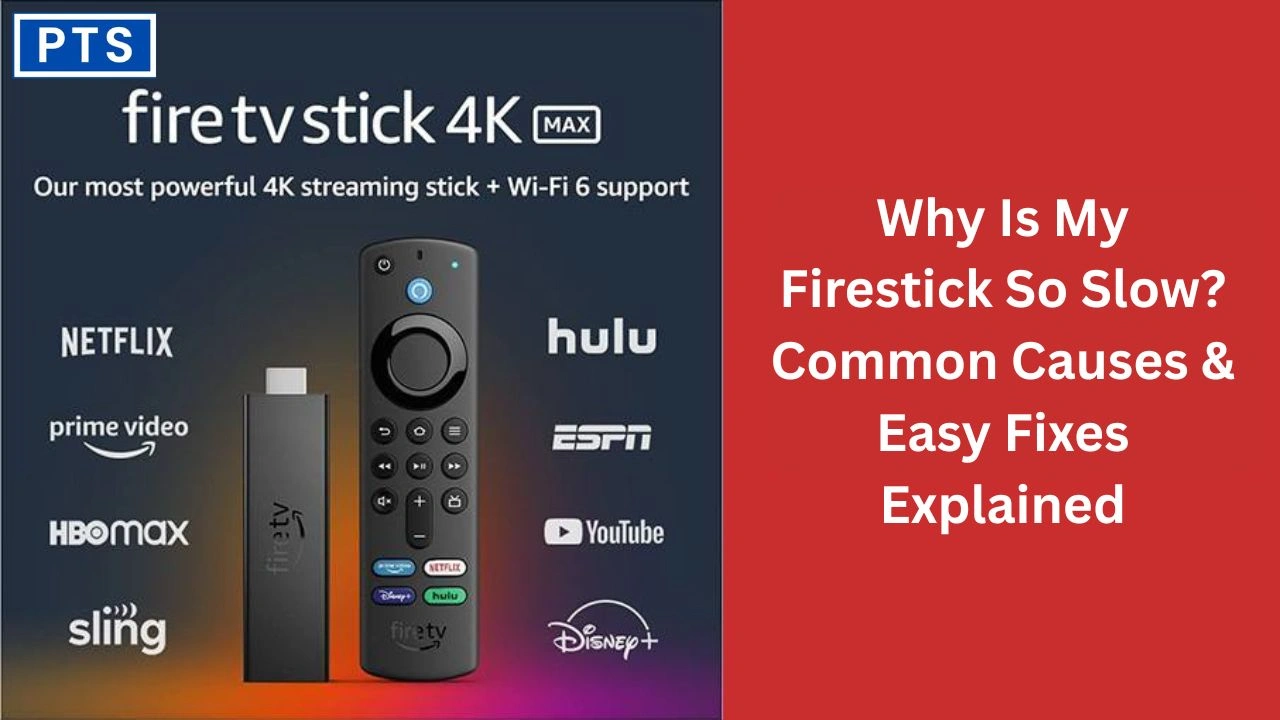In today’s world of streaming, there is nothing more annoying than a slow device. If you find yourself frequently asking, “Why is my Firestick so slow?” Do not worry, you are not alone. Most Fire TV users have faced lag, buffering, or freezing apps at some point in time.
Though the Firestick provides powerful features in a small device, it may become slow with time because of some reasons. The good news is that you can repair most performance problems with simple remedies.
Let’s investigate the typical causes of this slowness and see effective solutions that revive your Firestick’s pace and performance.
Identify the Signs of Slow Firestick
Before another “Why is my Firestick slow?” refrain, notice the symptoms of sluggishness:
- Menus lag or freeze
- Apps take ages to launch
- Videos buffer a lot
- Video stutters or plays at low resolution
- Remote responds slowly
If you’ve noticed any of these signs, it’s time to understand why your device isn’t performing well.
Clear Up Full Storage
One of the top answers to “Why is my Firestick so slow?” lies in limited storage. Firesticks usually have only 8GB of storage, and the operating system consumes a big portion of that.
When storage runs low, the device struggles to run apps or handle data effectively. To make room, navigate to Settings > My Fire TV > About > Storage. Remove unused apps, downloaded content, and big third-party apps that you do not require.
Cleared storage makes things go fast immediately.
Manage App Cache
Another cause of “Why is my Firestick so slow?” is due to app cache overload. Netflix, YouTube, and similar apps cache so that they can load quicker. However, excess cache makes them slow or crash.
Go to Settings > Applications > Manage Installed Applications, select an app, and go to Clear Cache. Do this periodically on the apps you frequently use.
Close Background Apps
Too many background applications are a common offender when individuals complain “Why is my Firestick slow?” When you switch between applications, some remain in operation in the background and eat up RAM.
Install a background application manager to see running applications. Force close the ones that you don’t use. Close applications that you’re done with as a habit.
Update Fire OS
Old software can have you wondering once more, “Why is my Firestick slow?” as it results in glitches, incompatibility, and sluggish performance.
Navigate to Settings > My Fire TV > About > Check for Updates. If there is an update, install it and reboot the device. Having the OS up to date will result in smoother performance.
Enhance Internet Speed and Signal
If your videos lag or buffer, it’s not necessarily the Firestick. Nevertheless, a lot of users wonder “Why is my Firestick so slow?” when the actual problem is internet connectivity. Poor Wi-Fi or sluggish speeds downgrade the streaming experience.
Take a speed test. Keep your Firestick nearer the router. Utilize the 5GHz band for improved performance or try plugging in directly with Ethernet using an OTT cable and adapter.
Prevent Overheating
One of the most frequent yet oft-overlooked explanations why someone asks “Why is my Firestick so slow?” is overheating on the device. When a Firestick overheats, it slows down performance to save internal components.
Unplug the device and let it sit for a few minutes. Plug it into the HDMI extender that comes in the box to provide improved ventilation. Don’t house it behind your TV or in cramped cabinets.
Decrease App Clutter
So many apps lead to the question, “Why is my Firestick so slow?” as they take up storage and memory. Go through your installed applications and delete those you don’t use frequently.
Leave only the necessary ones and don’t sideload applications that can run background tasks without your knowledge.
Reboot Often
If you haven’t rebooted the device in weeks, you’re likely to ask yourself “Why is my Firestick so slow?” Constant use leads to memory leaks and decreased performance.
Restart it once a week. Under Settings > My Fire TV, select Restart or unplug for a few seconds then power back up. This renews system memory and eliminates unnecessary processes
.
Use Proper Power Supply
A low-power supply causes performance issues that get users wondering, “Why is my Firestick slow?” Supplying the Firestick with power via a TV USB port usually doesn’t provide enough juice.
Always use the official power adapter and cable. Avoid third-party accessories that may not provide stable voltage.
Remove Harmful Apps
Suspicious apps are a serious threat. If you’re asking “Why is my Firestick so slow?” after installing third-party apps, they might be the cause. Poorly optimized or malicious apps consume resources silently.
Uninstall unfamiliar or recently sideloaded apps. If the device still runs slow, consider performing a factory reset.
Perform a Factory Reset (If Necessary)
If nothing else has helped and you’re still pondering, “Why is my Firestick so slow?”, factory resetting might be the solution. This erases all personal data but fixes entrenched software problems.
Navigate to Settings > My Fire TV > Reset to Factory Defaults. Set the device up from scratch again and reinstall only the apps you really need.
Keep Performance with These Tips
Once your Firestick is up and running smoothly once more, don’t go back to doing the same old thing. You can keep the question, “Why is my Firestick so slow?”, from arising in the future by adopting these tips:
- Turn off video previews on the home screen
- Disable data monitoring
- Mute unnecessary app notifications
- Use a lightweight custom launcher
- Avoid using heavy VPNs unless necessary
These tiny habits ensure that you maintain steady and consistent performance.
Conclusion
If you find yourself forever wondering, “Why is my Firestick slow?”, now you know about what probably causes the delay and how to resolve it. From housekeeping storage and background apps to updating software and boosting internet speed, all the solutions come into play. Keep your Firestick up in a proactive manner and watch with lightning-fast speed every time you watch.